Don’t think that I can combine saccharine, cringy romance with nerdy tech? Watch me.
So I’m a fan of accumulating small steps in a big way by doing it EVERY… SINGLE… DAY. And I had this ambition to write my wife a 1–2 sentence love note every day as part of my morning routine. But if it isn’t frictionless I’ll fall out of the habit. How to make that maintainable? What about when traveling?
What if I could jot the note in Drafts, hit a single button, and she could have it displayed on a widget to encounter throughout her day? No doubt, this could be improved but here’s what I do and how you can set it up or adapt for your purposes.
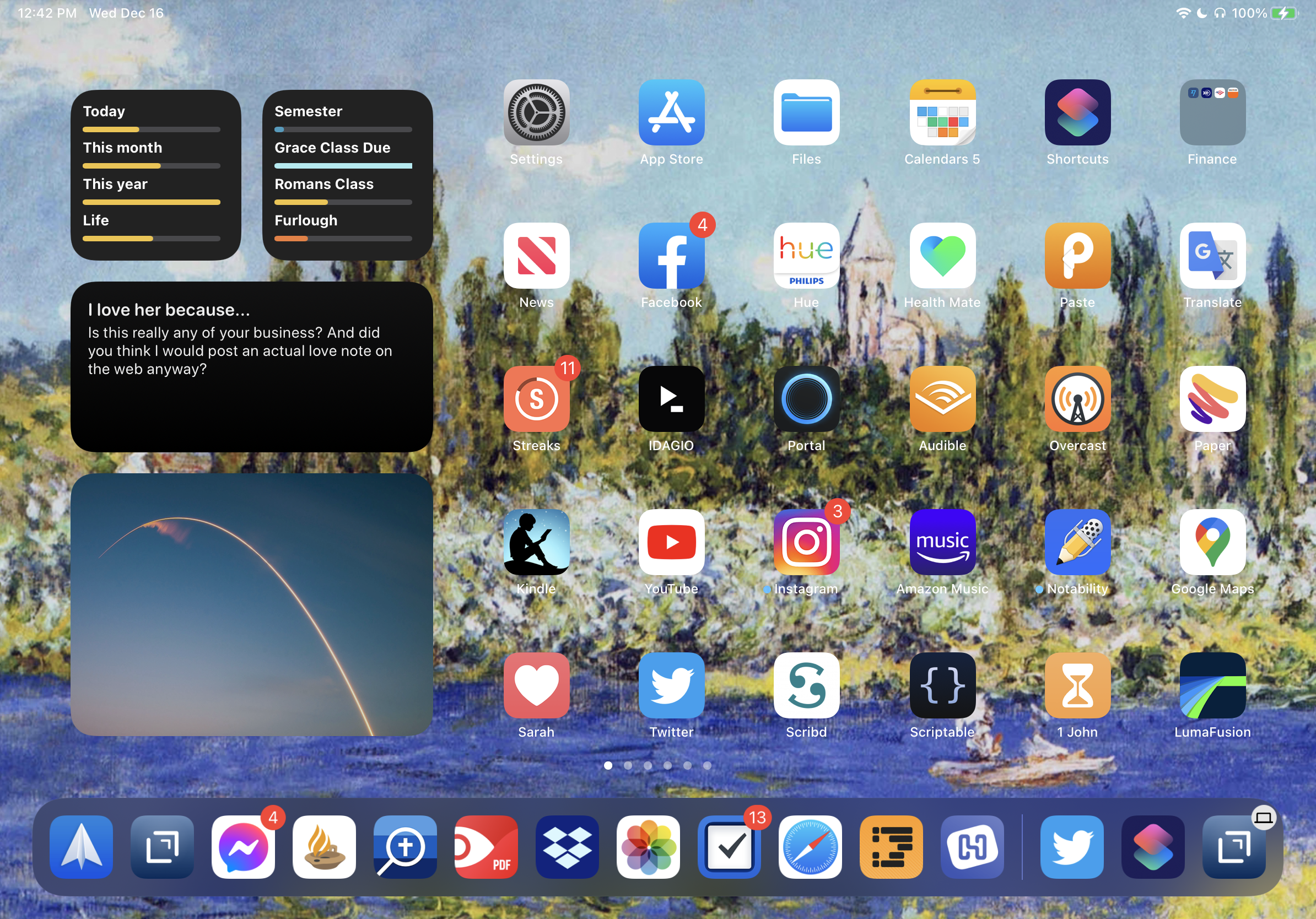
Type the Message in Drafts and Hit a Button
I type my message in Drafts. She uses a medium-size widget so I try to stay below about 180 characters so it will fit. When I’m done I hit this Drafts action which does three things:
- Adds the date as a heading and uploads the text to a temporary text file in Dropbox.
- Writes a message to my wife that I uploaded a new love note.
- Sends the Draft to the trash.
So to configure this, you’ll need to install the Drafts action. When you first click it you’ll need to authorize Dropbox. And if you want your significant other to receive a message you’ll need to enter their phone number in the second step.
Set up the Shortcut
On your significant other’s device you’re going to install this shortcut. You’ll also need to configure it to append to the correct Draft (click “Draft” on the second step).
It’s a super simple shortcut—it just grabs the text out of the file and adds (appends) it to an ongoing Draft. One nice thing is that this becomes a cumulative record of all of the notes I’ve ever sent her—she can look back if she wants to.
For her ease, I also added this shortcut to a widget in the sidebar so she can easily click it. Or you could make it look like an app icon. Or you could automate it to run every day at the same time.
Set up the Widget
Now create a widget that displays it.
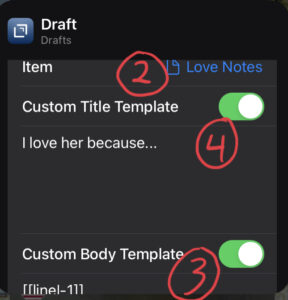
- You’ll want to choose a Drafts display widget (last group as you swipe across).
- Now configure the widget (long press and then tap on it). Tap “Title of Draft” and select the specific Draft you choose in the shortcut above.
- Set “Custom Body Template” and paste this in, which will display only the last paragraph in the Draft (today’s message) — [[line|-1]]
- If you want you could also choose a custom title for the message. The numbers below correspond to these steps.
Make it a Daily Routine!
And that’s it! I use this for love notes but this could be adapted all kinds of ways. I hope it helps someone!
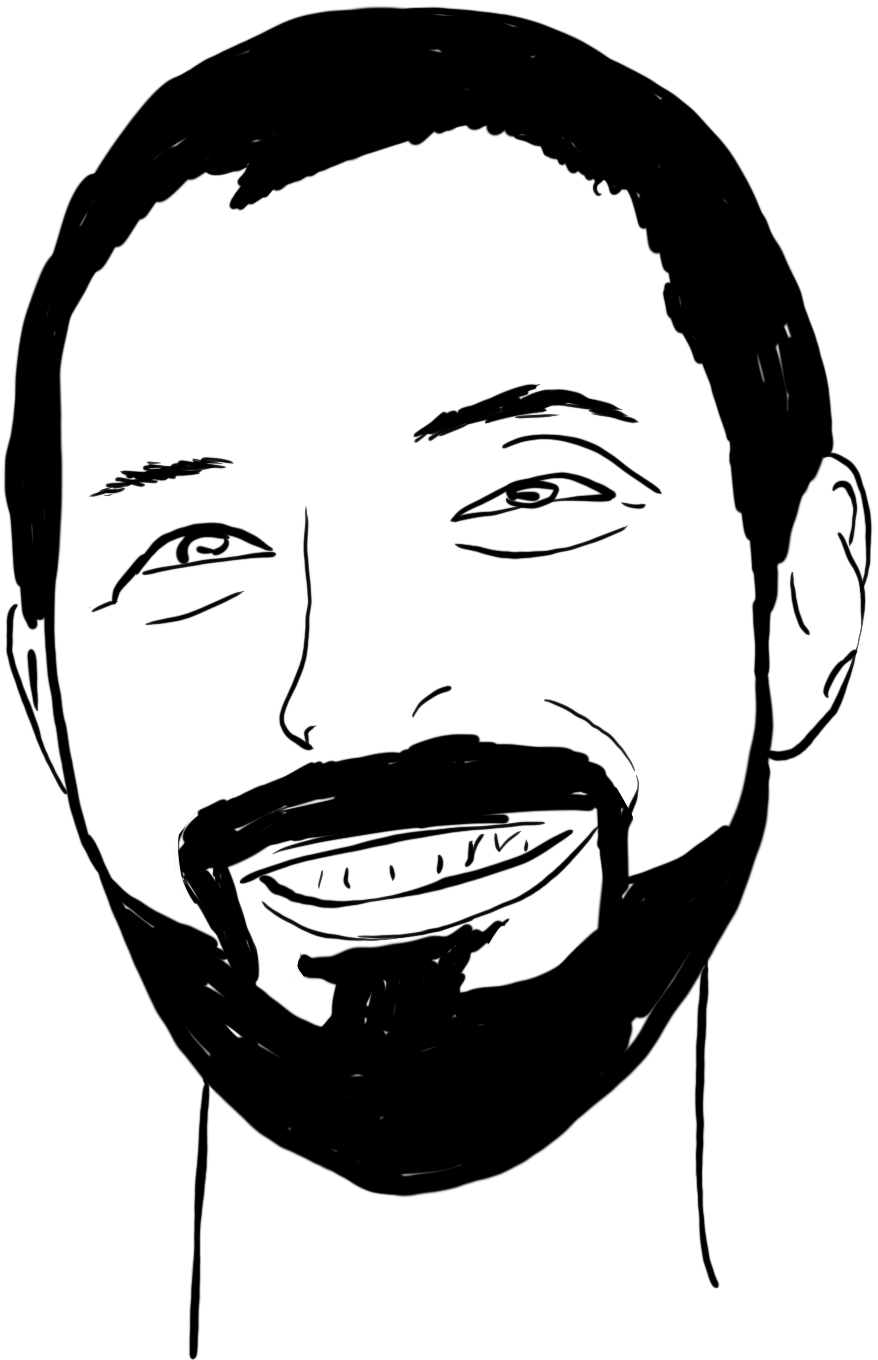
0 Comments